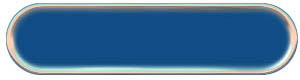
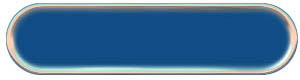
There are several PowerPoint presentations available within the Guide to Grammar and Writing. These presentations make for rather hefty files and downloading may take some time over phone lines. Each presentation's size is noted below.
(248 K) |
(288 K) |
(222 K) |
(371 K) |
(406 K) |
(201K) |
(539 K) |
(399 K) |
(414 K) |
(188 K) |
(248 K) |
(1038 K — HUGE) |
(365 K) |
(324 K) (not quite finished, but you can use what's here) |
| The three presentations in boxes of this color were created by Elene Sandorff, an English teacher from Morton, Illinois, who gives us permission to use this material. Sandorff majored in English at the University of Nebraska; she also holds a master's in Learning Disabilities from Bradley University. | |

The presentations listed above were prepared on a Macintosh with Powerpoint 98. We know that they work with that product installed on the computer (either PC or Macintosh), and we know that they work with Office 2000. You may have to go to the Preferences of your browser and set the applications menu to open the presentation with Powerpoint. 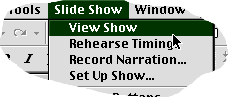 Either that, or you can download the presentation to your desktop, open your Powerpoint software, and then open the downloaded file. If the presentation does not immediately open to the full-screen slide, you can click on "View Show" in the Slide Show menu, and the first slide should then open.
Either that, or you can download the presentation to your desktop, open your Powerpoint software, and then open the downloaded file. If the presentation does not immediately open to the full-screen slide, you can click on "View Show" in the Slide Show menu, and the first slide should then open.
 If you do not have Powerpoint on your PC, you can download a free Microsoft PowerPoint Viewer 97 (2000 Release) for use on for Windows 95, 98, and 2000 and Windows NT operating systems. Click on the icon to the right to go to the download page (where you will find full instructions for downloading and installation). Click HERE to download a similar device for Macintosh computers. If you do not have Powerpoint on your PC, you can download a free Microsoft PowerPoint Viewer 97 (2000 Release) for use on for Windows 95, 98, and 2000 and Windows NT operating systems. Click on the icon to the right to go to the download page (where you will find full instructions for downloading and installation). Click HERE to download a similar device for Macintosh computers.
|
The presentations are not timed in any way, and you can move through them at your own pace. You can then cause each animation in the slide show to take place in turn by striking the keyboard's space-bar or clicking the mouse-button, or using the "page up" and "page down" arrows or buttons to move forward and backward in the presentation. Sometimes, more than one click will be required, but be patient. Once the presentation is downloaded, the speed of the animations is a function of your computer's processor, not the Web server or the Internet connections. These clicks also take the user from slide to slide. The last click on the last slide will cause the presentation to end automatically.
Some sounds are embedded in the presentation, coordinated (in theory, anyway) with the moving graphics. If you are in a lab situation, you might want to mute your computer or wear headphones so that the sound of a clanking typewriter and the zapping laser displays do not irritate your neighbors. If your computer does not have a sound card, the presentation should work fine without sound.
When you move the mouse cursor across the slide, an icon will appear in the lower left-hand corner of the window. Clicking that icon reveals a dialog box which allows you another means of moving forward and backward in the presentation (or ending it altogether) and selecting which slide you wish to view. You can also select a colored "pen" that allows you to make marks on the slide. This is especially useful for instructors who wish to highlight certain elements on the slide presentation. You can leave the pen "selected" as you move from slide to slide using the space-bar.
Hyperlinks embedded within the slides (as either colored text or an information "i" icon) will take the user to pages within the Guide to Grammar and Writing that further explore the grammatical issue being discussed. The Powerpoint presentation remains "on" in the background (It won't move without you!) and you can return to the presentation at any time.